Yesterday, I wrote a post outlining the changes to Facebook Pages. These are pretty big changes, and from the comments I’ve seen so far, they introduce the potential for some issues, particularly for businesses who use Facebook Pages. Since it appears this upgrade is happening, with or without the blessing of the people behind the estimated 3 million Pages on Facebook, we should learn as much as we can as quickly as we can about how to use the new design effectively. I did some poking around in one of the most confusing features — using Facebook as if you are logged in as your Page, not you. Here is a look at what I’ve discovered.
How to Login as Your Page
There are two ways to switch between profile mode and Page mode. From your Page, you can click the link on the right that says “Use Facebook as [Your Page Name],” and then switch back by clicking “Use Facebook as [Your Name].”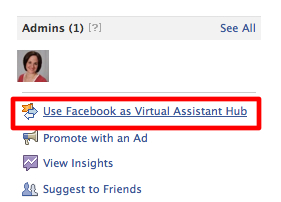

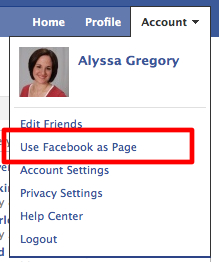
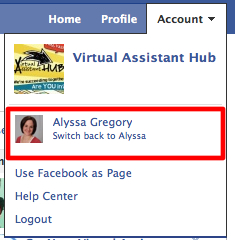
What You Can Do as Your Page
Basically, anything you do while using Facebook as your Page will appear on Facebook as coming from your Page. You can view notifications of Page activity and new fans on your page through the top navigation bar. The friend requests icon now displays new fans and the notifications icon displays new activity on your Page:
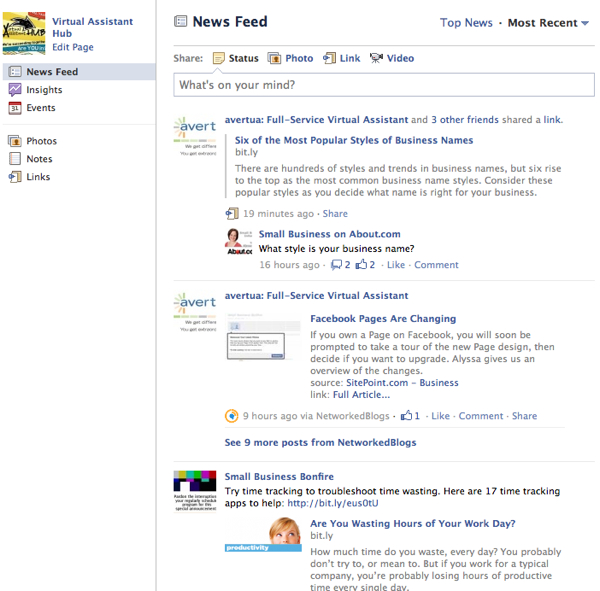
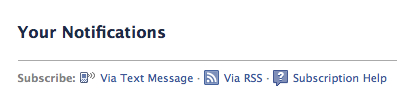
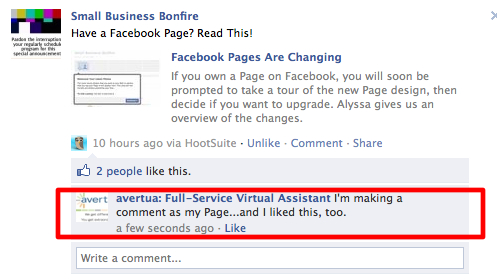
What You Can’t Do as Your Page
Through my own trial and error, this is what I’ve found won’t work. I couldn’t interact with any personal profile that has privacy setting enabled; I could only share from my own profile to my Page. According to Facebook, it’s only possible for you to comment on profiles as your Page if a person allows everyone on Facebook to comment on their posts. I also couldn’t use Facebook as my Page from my iPhone. According to Facebook, this functionality is not available for any mobile phones. These changes will certainly take some getting used to. I’m finding it especially cumbersome to juggle the various login capabilities as the admin of multiple Pages. Between the Pages and a personal profile, it takes some extra diligence to ensure you’re posting to the right place as the right entity. But all changes take time, and we’ll have to see how these impact Facebook users after the dust settles. I’m interested to hear your own feedback if you’ve explored the new changes. What do you love? Hate?Frequently Asked Questions (FAQs) about Using Facebook as Your Page
How can I switch to using Facebook as my page?
To use Facebook as your page, you need to first log into your personal Facebook account. Then, click on the drop-down arrow at the top right corner of your Facebook homepage. From the drop-down menu, select the page you want to use. You will then be redirected to that page. Now, you can interact with other pages and users as your page.
Why can’t I see the option to use Facebook as my page?
If you can’t see the option to use Facebook as your page, it could be because you’re not an admin of the page. Only admins have the privilege to use Facebook as a page. If you’re an admin and still can’t see the option, try refreshing the page or logging out and logging back in.
Can I post on other pages as my page?
Yes, you can post on other pages as your page. However, you need to be careful as some pages may have settings that prevent other pages from posting on their timeline. Always respect the rules and guidelines set by other pages.
How can I like other pages as my page?
To like other pages as your page, navigate to the page you want to like. Then, click on the three dots (…) next to the share button. From the drop-down menu, select “Like as Your Page”. Choose the page you want to use to like the other page.
Can I comment on posts as my page?
Yes, you can comment on posts as your page. When you’re using Facebook as your page, your comments will appear as being from your page. This can be a great way to increase visibility and engagement for your page.
How can I switch back to using Facebook as myself?
To switch back to using Facebook as yourself, click on the drop-down arrow at the top right corner of your Facebook homepage. From the drop-down menu, select your personal profile. You will then be redirected to your personal profile and can interact as yourself.
Can I use Facebook Messenger as my page?
Yes, you can use Facebook Messenger as your page. When you’re using Facebook as your page, you can send and receive messages as your page. This can be a great way to communicate directly with your followers and customers.
Can I share posts as my page?
Yes, you can share posts as your page. When you’re using Facebook as your page, you can share posts to your page’s timeline. This can be a great way to share relevant content with your followers.
Can I react to posts as my page?
Yes, you can react to posts as your page. When you’re using Facebook as your page, your reactions will appear as being from your page. This can be a great way to engage with content and show support for other pages.
Can I follow other pages as my page?
Yes, you can follow other pages as your page. To do this, navigate to the page you want to follow. Then, click on the three dots (…) next to the share button. From the drop-down menu, select “Follow as Your Page”. Choose the page you want to use to follow the other page.
Alyssa Gregory is a digital and content marketer, small business consultant, and the founder of the Small Business Bonfire — a social, educational and collaborative community for entrepreneurs.

